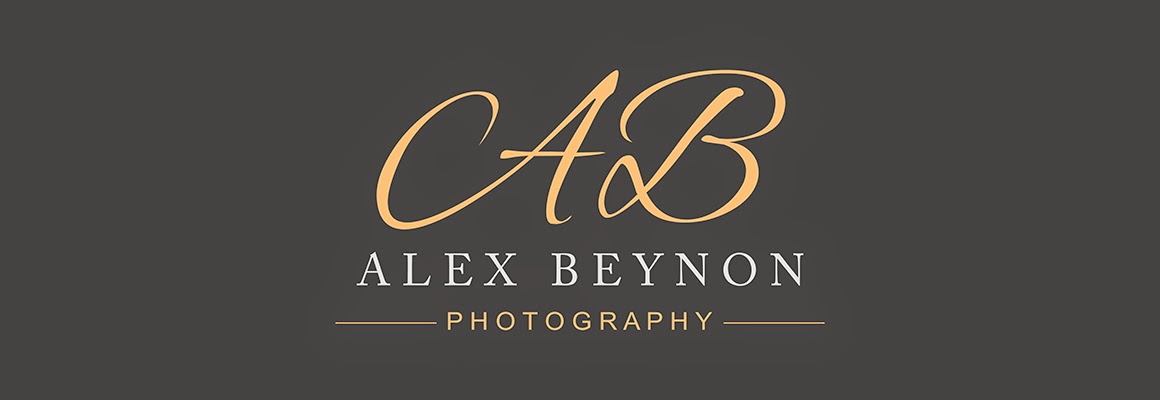* For those who don't already know, I have just finished my two year Foundation Degree in Photography and Digital Imaging. The course was run by Bucks New Uni but I actually studied the course at Amersham College, which I had previously done a BTEC National Diploma in Photography. *
Well, here it is! The final piece for my degree exhibition! I have been waiting weeks to share this with everyone, but I wanted to wait until the exhibition was over.
Violation of Reality.
'In a medium whose very essence is the ability to reproduce the look of everyday reality, one of the surest ways of attracting the viewers attention is to violate that reality' (Paul Messaris)
We are subconsciously drawn to unfamiliar objects, even when they are only slightly different to the familiar ones. This work demonstrates how real objects and scenes can be manipulated into something far from real, to attract the public’s attention.
Created with a real landscapes, toy dinosaurs and male models, combined in photoshop to create a surreal, unfamiliar piece of work.
Well, here it is! The final piece for my degree exhibition! I have been waiting weeks to share this with everyone, but I wanted to wait until the exhibition was over.
Violation of Reality.
'In a medium whose very essence is the ability to reproduce the look of everyday reality, one of the surest ways of attracting the viewers attention is to violate that reality' (Paul Messaris)
We are subconsciously drawn to unfamiliar objects, even when they are only slightly different to the familiar ones. This work demonstrates how real objects and scenes can be manipulated into something far from real, to attract the public’s attention.
Created with a real landscapes, toy dinosaurs and male models, combined in photoshop to create a surreal, unfamiliar piece of work.